In this guide, we’ll walk you through connecting a domain you have purchased from a domain registrar to your server!
For this guide, we’ll use mynewserver.com as an example domain.
Logging into your domain registrar's control panel
Depending on which domain registrar you have used, there will be different ways of accessing your control panel to manage your domain name.
Once you have logged in, you will need to find your DNS settings for your domain.
Finding your IP address
You will need to find the IP address for your server to continue. This can be found in your Client Area or through the Server Management Panel.
This will be shown on the right hand side, by your controls to stop, start and restart your server:
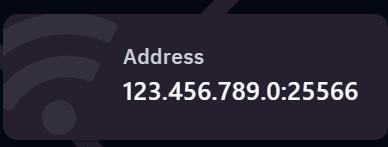
Please note that if you have a port next to your Java server that is not 25565, this means that you do not have a dedicated IP.
SRV records, which are needed for servers not on the default port, can be buggy, are not present on all domain registrars, and can have limitations. We would recommend purchasing a dedicated IP address to avoid any issues.
Adding an A record
Add a new A record to your domain name, and enter the following information:
- Host: This is what is shown before your domain, we recommend
play,mc, or@(to just use your domain name as is). - IP Address: Enter your servers IP address - not including the port - as above.
Then save your new DNS record. If you have a dedicated IP address, you can stop here.
Adding an SRV record
Note: SRV records only work for Minecraft: Java Edition. Bedrock players will still need to manually enter your server port.
Create a new SRV record to your domain name, and enter the following information:
- Service:
_minecraft - Protocol:
_tcp - Priority:
5 - Weight:
0 - Port: This is the port we found above - enter everything after the
:symbol. - Target: This will be the host we created in the previous record plus your domain (e.g.
play.mynewserver.com/mynewserver.com)
Save your record. Please note that DNS changes can take up to 48 hours to propagate.
If you require support, please open a ticket or join our Discord server.